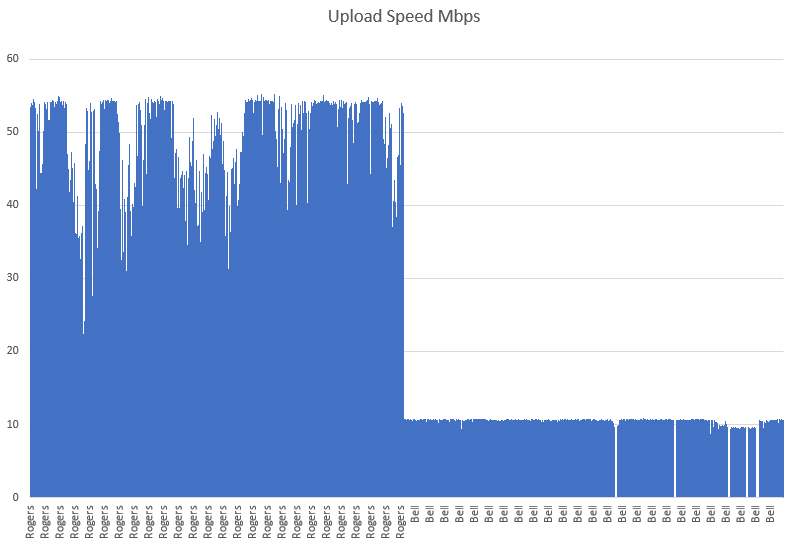Overview
Our previous blog http://2tech.ca/test-internet-speed-latency-and-jitter/ demonstrated how to set up a speed test on your internal workstation and how to collect data. In consecutive weeks, we conducted two-speed tests using Rogers and Bell internet service providers. The table below shows the internet plans we used for the testing. However, Bell does not provide a fibre plan in my area yet, so we tested with the maximum available plan in my area.
| ISP Plan | Download Speed | Upload Speed | Data | Modem |
|---|---|---|---|---|
| Bell Fibe 100 | 100 Mbps | 10 Mbps | unlimited | Home Hub 3000 |
| Rogers Ignite Internet 1.5 Gigabit | 1500 Mbps | 50 Mbps | unlimited | CGM4981COM Technicolor |
Download and Upload Speed
Download speed refers to the rate at which data is transferred from a server on the internet to your device. Typically, download speeds are faster than upload speeds since most online activities, such as streaming videos or loading web pages, require downloading content. The download speed is measured in megabits per second (Mbps).
On the other hand, upload speed measures the rate at which data is sent from your device to the internet. Faster upload speeds are useful when sending large files via email or participating in online video chats since you need to send your video feed to other participants. The upload speed is also measured in megabits per second (Mbps).
The table below shows the minimum bandwidth required for some services.
| Service | Speed |
|---|---|
| Netflex (FHD) (1080p) | 5 Mbps Min Download Speed |
| Netflix (UHD) (4K) | 15 Mbp Min Download Speed |
| Amazon Prime (UHD) (4K) | 18 Mbps (recommended 36 Mbps) |
| Microsoft Teams one-on-one call | 1.5 Mbps Downlaod 1.5 Mbps Upload |
| Apple Facetime | 0.2 Mbps Download 0.2 Mbps Upload |
The graphs compare download and upload speeds measured by Rogers in the first week and Bell in the second week.
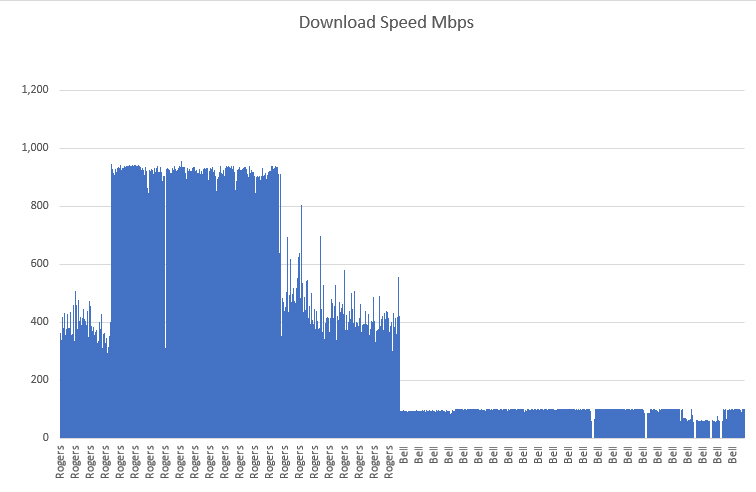
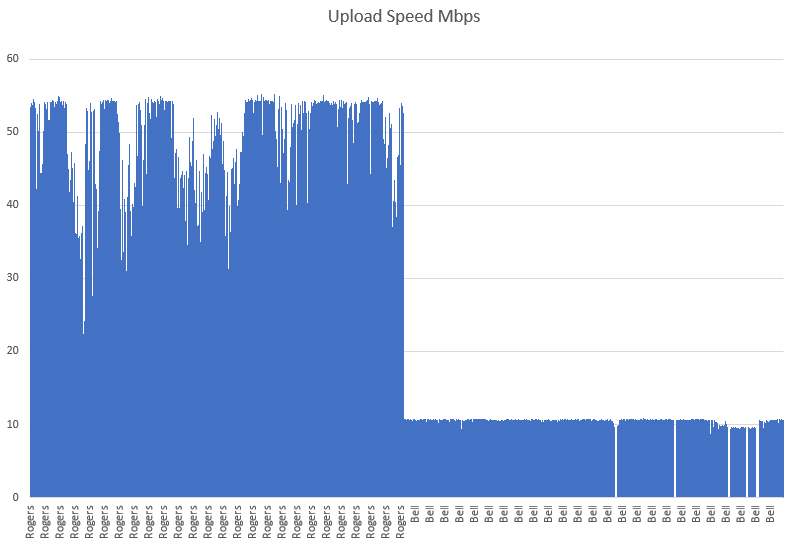
Roger’s download speed varies greatly, ranging from 350 Mbps to a maximum of 920 Mbps on their 1500 Mbps plan.
In contrast, Bell’s download speed remains steady at 100 Mbps on their Bell 100 Mbps plan.
The same pattern is seen in upload speeds. On Roger’s 50 Mbps plan, their upload speed ranges from 35 to 44 Mbps, whereas Bell’s upload speed is consistently 10 Mbps on their 10 Mbps plan.
Network Latency
Ping measures the reaction time of your internet connection, which indicates how quickly you receive a response when a request is made. It is measured in milliseconds (ms), and the lower the ping number, the faster your connection. Ping is particularly important during real-time applications like video streaming or online gaming.
The latency test measures ping during three stages, which helps you to better understand your network experience. These three stages are:
- Idle Ping: This test measures the response of a network request while it is not in use.
- Download Ping: Measures latency while the download test is in progress, to see its effects on your network. For instance, if someone is downloading a large ISO file while you’re in the middle of a video conference.
- Upload Ping: Measures latency while the upload test is in progress, to see its effects on your network. For example, if someone on your home network is uploading a movie file to FTP.
If your idle ping is high, you have an overall latency problem.
If your download or upload ping is high, you have a large problem.
A good download latency is 200ms or less
The graphs compare idle latency measured by Rogers in the first week and Bell in the second week.
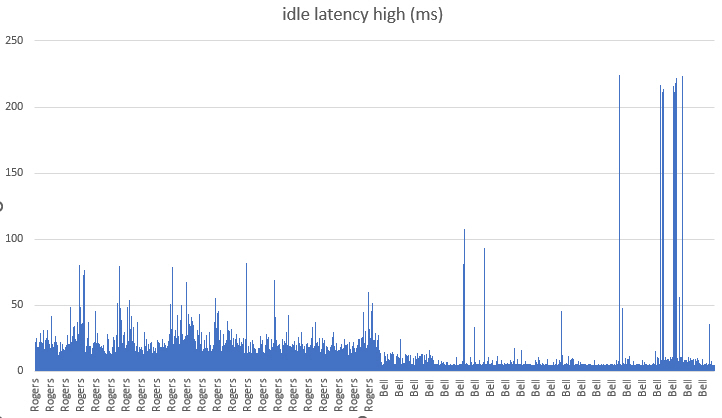
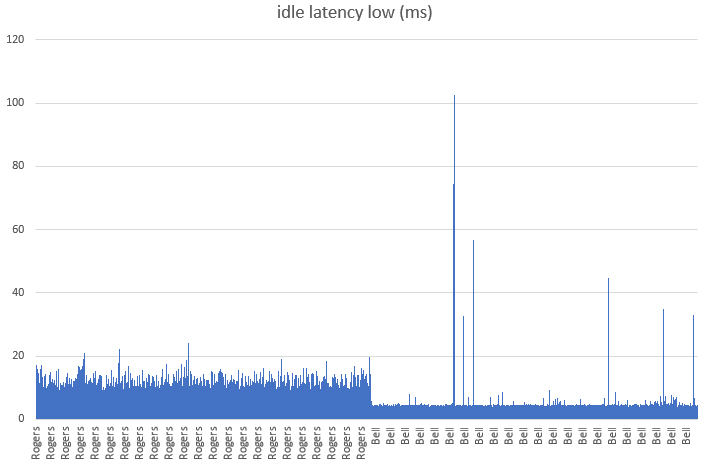
The graphs compare download and upload latency measured by Rogers in the first week and Bell in the second week.

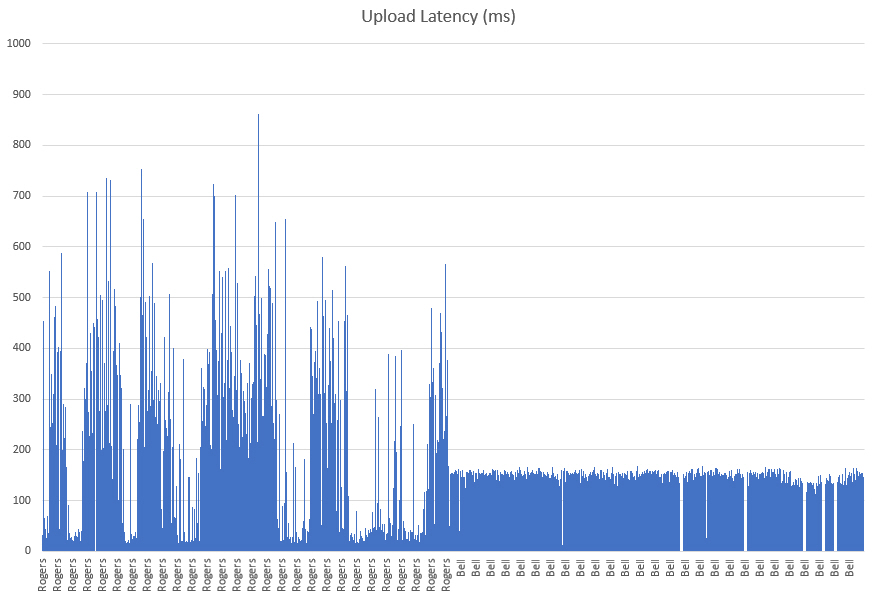
Network Jitter
Network jitter is the term used to describe the inconsistency in response times. A lower jitter score indicates a reliable and consistent response time, which is a sign of a good connection. Higher jitter scores indicate more inconsistent response times, which can negatively impact real-time services like voice or video calls by causing choppy calls or glitchy video quality.
Packet delay variation, also known as jitter, is the variation of latencies experienced over a specific period of time. When packets arrive at alternating speeds such as slow, fast, fast, slow, fast, slow, it creates gaps that disrupt the flow and impact real-time services.
The acceptable level of network jitter may vary depending on the application and network environment. In general, most applications can tolerate a jitter level of up to 30ms.
However, if the jitter level exceeds 30ms, it can start to affect real-time applications such as VoIP, video conferencing, and gaming.
In such cases, a VoIP jitter level of up to 50ms may still be acceptable, but beyond that, the user experience is likely to be significantly impacted.
For applications that are less time-critical, like email or file transfers, jitter levels of up to 100ms may be acceptable. However, higher jitter levels could result in noticeable delays and reduced performance.
The graphs show download latency jitter measured by Rogers in the first week and Bell in the second week.
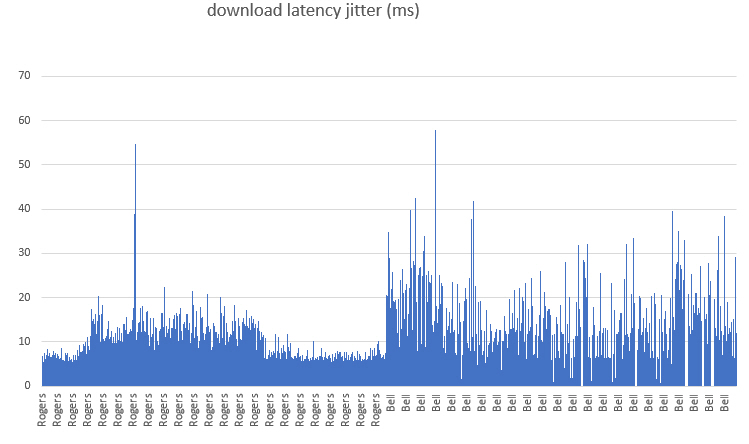
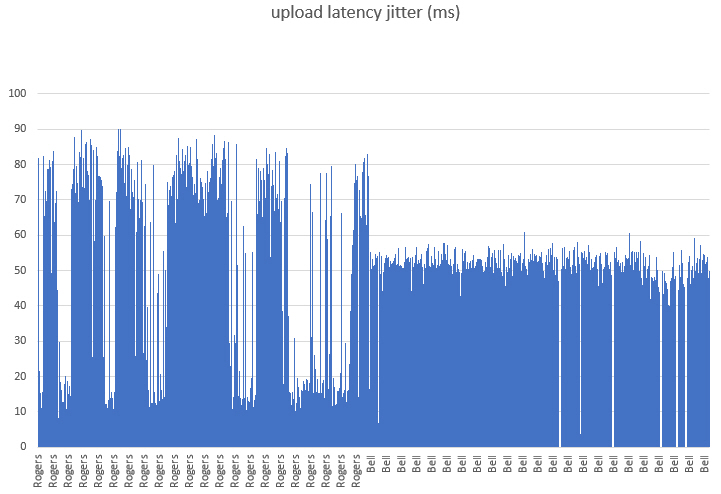
I hope you enjoyed reading the two blogs. If you have any questions, please leave a comment below.