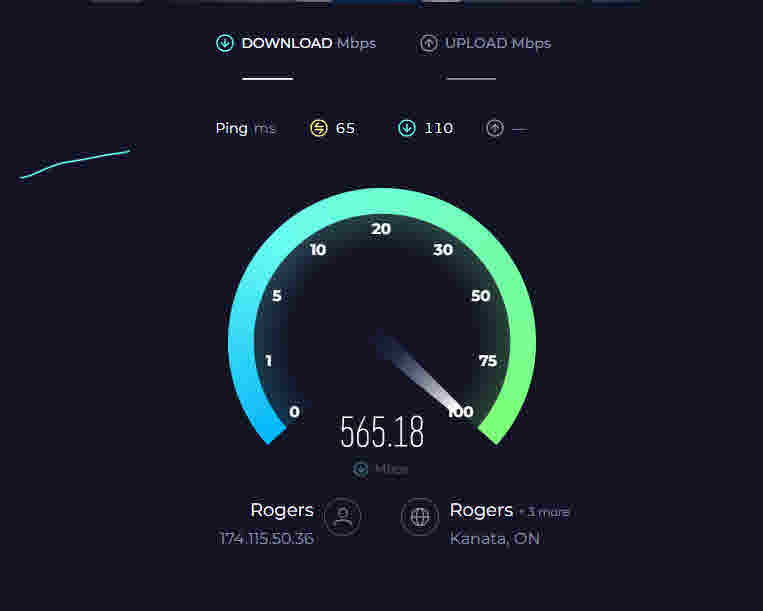If you’re interested in measuring your internet speed, latency, and jitter from your PC to the internet through your ISP every 15 minutes for a week, we can guide you through the process. To do this, we will use Speedtest CLI software installed on a Linux Ubuntu workstation directly connected to the internet, with no Wi-Fi in the testing.
We compare the results from Rogers and Bell Canada by running the same tests on both internet service providers. This helps us determine which ISP provides better internet performance based on your provider.
Install SpeedTest package
This is a download page where you can find instructions for each version.
Speedtest CLI: Internet speed test for the command line
We will be using Ubuntu/Debian.
Run the following lines to install speedtest.
sudo apt-get install curl
curl -s https://packagecloud.io/install/repositories/ookla/speedtest-cli/script.deb.sh | sudo bash
sudo apt-get install speedtest
During the installation process, you may encounter this error message.
E: Unable to locate package speedtest
To fix that error open the specified file and replace the word “mantic” with “jammy”. I am uncertain about the status of their package
sudo nano /etc/apt/sources.list.d/ookla_speedtest-cli.listOriginal file
deb [signed-by=/etc/apt/keyrings/ookla_speedtest-cli-archive-keyring.gpg] https://packagecloud.io/ookla/speedtest-cli/ubuntu/ mantic main
deb-src [signed-by=/etc/apt/keyrings/ookla_speedtest-cli-archive-keyring.gpg] https://packagecloud.io/ookla/speedtest-cli/ubuntu/ mantic mainChanged File
deb [signed-by=/etc/apt/keyrings/ookla_speedtest-cli-archive-keyring.gpg] https://packagecloud.io/ookla/speedtest-cli/ubuntu/ jammy main
deb-src [signed-by=/etc/apt/keyrings/ookla_speedtest-cli-archive-keyring.gpg] https://packagecloud.io/ookla/speedtest-cli/ubuntu/ jammy mainTo update the system, please run the following two commands.
sudo apt update
sudo apt upgradeRerun the installation
sudo apt-get install speedtestCheck installed Version
speedtest --versionRun this command for the initial test.
speedtest --accept-license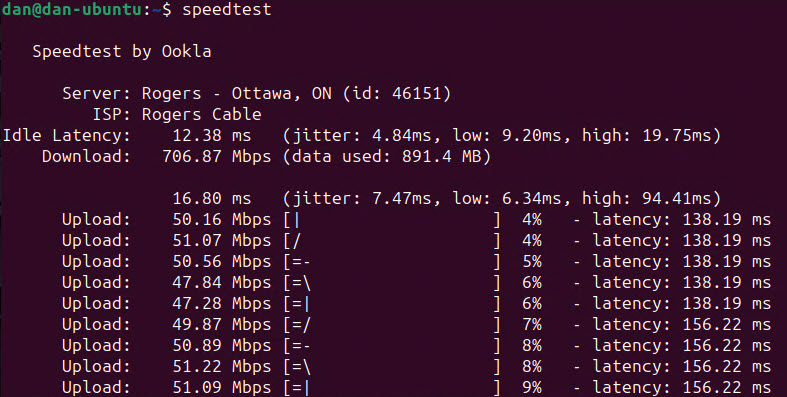
Create a bash script which will be scheduled to run every 15 min, do test and log test results in a CSV file.
Create the following script in $HOME (/home/dan) folder
The second line in the script will create CSV file and insert headers in a file only the first time the script is run if they can not find the speedtest.csv file.
The fourth line will run a test every time we execute the script
Change the folder name from dan to the name of your home folder. We can not use $HOME for the folder name in this step because the script is executed under the root account
sudo nano /home/dan/sp.sh
#!/bin/sh
if [ ! -f /home/dan//speedtest.csv ]; then
speedtest -f csv --output-header > >(tee -a >(sed "s/^/$(date '+%Y-%m-%d %H:%M:%S'), /" >> "/home/dan/speedtest.csv"))
fi
speedtest --accept-license -f csv &> >(tee -a >(sed "s/^/$(date '+%Y-%m-%d %H:%M:%S'), /" >> "/home/dan/speedtest.csv"))Run this command to make the File Executable
sudo \chmod +x /home/dan/sp.shRun the following command a few times to check if the CSV file is being populated.
sudo bash /home/dan/sp.sh
nano /home/dan/speedtest.csvSchedule to run the script every 15 minutes.
We will use a cron job to schedule how often the scripts run.
Open crontab configuration file
sudo nano /etc/crontabAdd the following command to the end of the file.
*/15 * * * * root bash /home/dan/sp.sh
We need to run the following command to reload the cron configuration:
sudo service cron reloadCheck if the test downloaded data to the file.
nano /home/dan/speedtest.csv
This was the end of part 1. We will compile the collected data in Part 2
http://2tech.ca/compare-bell-and-rogers-speed-latency-and-jitter/