In this article, we will guide you through the steps of properly converting an Exchange Online Mailbox to a Shared Mailbox.
If you are using AD Connect to sync local identities to Azure AD and Office 365, there is a workaround that needs to be followed carefully.
Microsoft recommends that you move the user mailbox back to on-premises, convert it to a shared mailbox, and then move the shared mailbox back to the cloud.
This process ensures that the conversion is done accurately and avoids any potential errors.
https://docs.microsoft.com/en-us/office365/admin/email/convert-user-mailbox-to-shared-mailbox?view=o365-worldwide
Here’s an alternative method to achieve the same outcome without having to migrate back and forth between on-premises and Exchange Online.
We have a Remote Mailbox object in the local on-premises exchange server.
On-premises Exchange Admin center 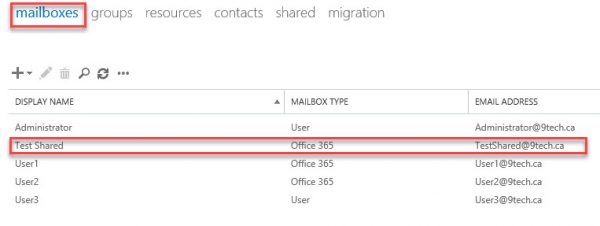
We have a regular mailbox in Exchange Online which is sync from On-Premises using AD Connect
Exchange Online admin Center 
If we try to change the mailbox type using Set-RemoteMailbox on the local Onprem server, we will get the following error:
Set-RemoteMailbox TestShared -Type Shared
Cannot process argument transformation on parameter ‘Type’. Cannot convert value “Shared” to type
“Microsoft.Exchange.Management.RecipientTasks.ConvertibleRemoteMailboxSubType”. Error: “Unable to match the identifier name Shared
to a valid enumerator name. Specify one of the following enumerator names and try again: Regular, Room, Equipment”
+ CategoryInfo : InvalidData: (:) [Set-RemoteMailbox], ParameterBindin…mationException
+ FullyQualifiedErrorId : ParameterArgumentTransformationError,Set-RemoteMailbox + PSComputerName : ex13.9tech.ca
Here is the proper and tested procedure:
1. Firstly, log in to the Office 365 portal.
2. Navigate to Exchange Online and select your mailbox.
3. On the right tab, click on the option “Convert to Shared Mailbox”.
By following these steps, you can easily change your mailbox type to a shared mailbox.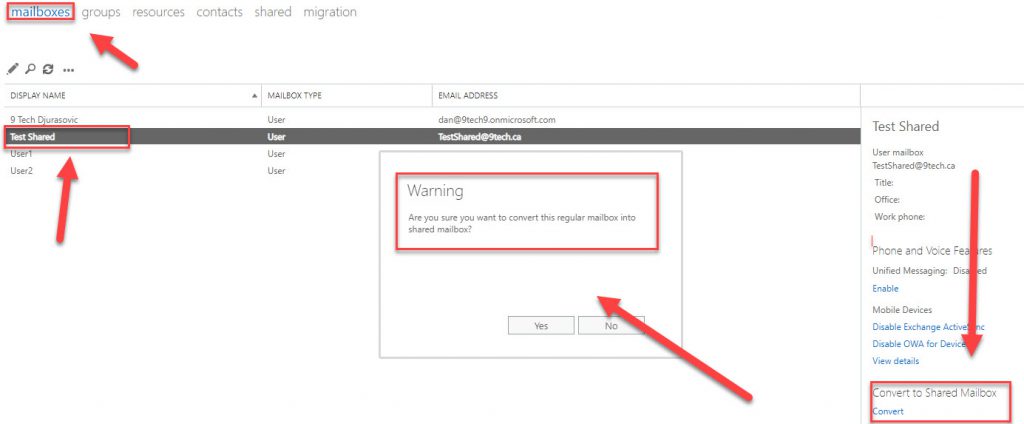
The mailbox will be converted in a couple seconds to the shared mailbox as you can see on the Office 365 portal. 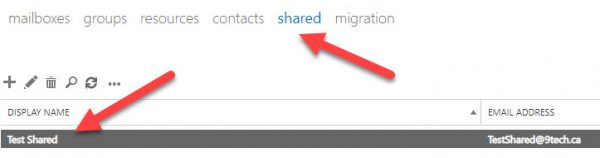
But if you log in to the local on-prem exchange server, a mailbox is still showing it is a regular mailbox.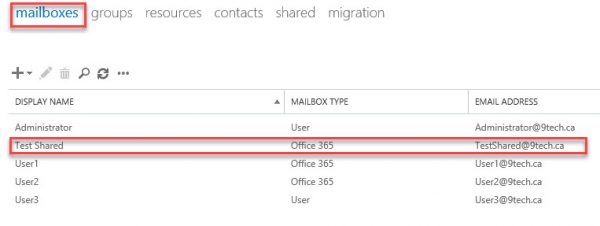
To convert this object from the regular mailbox to shared we need to run two PowerShell commands
locally on-premises to change attributes of an object in local AD which is linked to Exchange Online Mailbox
Set-ADUser -identity TestShared -Replace @{msExchRemoteRecipientType=”100”}
Set-ADUser -identity TestShared -Replace @{msExchRecipientTypeDetails=”34359738368”}
Refresh screen Exchange admin Center on-premises and your Office 365 mailbox will be moved to Shared Mailbox
Now you can remove the
Office 365 license from the Office 365 mailbox.Do not delete a local AD account which was linked to a shared mailbox. Deleting an
account will delete a shared mailbox in Office 365.
My recommendation is just to disable the account.
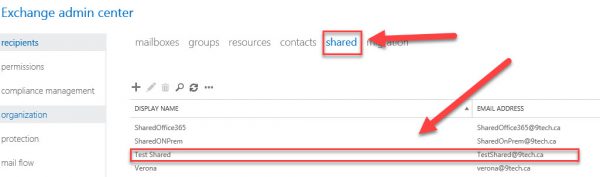
Hi Dan,
There is a solution to use Azure AD Connect to do it automaticaly ?
Example : member of a security groupe => convert to shared mailbox.